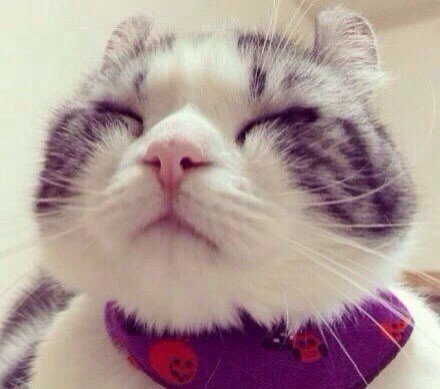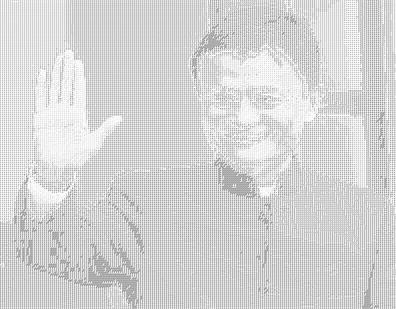效果图
首先,看下原图:
处理之后的效果图:
实现原理
原理其实很简单:获取每一个像素点,进行灰度处理;再根据灰度值,匹配对应的ascii字符 , 最后保存到图片。
实践
实际处理过程中,会遇到几个问题:
如何进行灰度处理:
根据百度搜索的结果,灰度计算有以下几个方法,选取其中一种就可以:
- 浮点算法:Gray=R * 0.3+G * 0.59+B * 0.11
- 整数方法:Gray=(R * 30+G * 59+B * 11) / 100
- 移位方法:Gray =(R * 77+G * 151+B * 28) » 8
- 平均值法:Gray=(R+G+B)/ 3
- 仅取绿色:Gray=G
灰度值应该对应哪些 ascii 字符:
灰度值的范围是[0 - 255],ascii字符可以自己选择,只要保证字符大小线性递增/递减就可以了;我选择的字符数组为:
1
private val templateAscii = charArrayOf('@', '#', '&', '$', '%', '*', 'x', 'e', 'o', 'c', 'i', '、', ';', ':', ',', '.', ' ')
如何将转换后的字符保存到图片:
通过Canvas来保存,具体是将相应字符绘制到canvas上,然后将canvas的bitmap转成JPG写到文件。
在字符绘制的过程中,也会有几个问题需要被考虑(解决方案见下方源码):
- 每个像素点都换成一个字符,当图片分辨率本就很大时,很容易造成OOM
- 绘制的字符是一个宽短长高的形状,导致最后生成的图片与原图片的宽高比不一致
- 每个字符的宽高也不同,如空格的绘制宽度只有一般字符的一半,那要如何保证图片不变形
源码
1
2
3
4
5
6
7
8
9
10
11
12
13
14
15
16
17
18
19
20
21
22
23
24
25
26
27
28
29
30
31
32
33
34
35
36
37
38
39
40
41
42
43
44
45
46
47
48
49
50
51
52
53
54
55
56
57
58
59
60
61
62
63
64
65
66
67
68
69
70
71
72
73
74
75
76
77
78
79
80
81
82
83
84
85
86
87
88
89
90
91
92
93
94
95
class PicToActivity: AppCompatActivity() {
val PIC_REQUEST_CODE = 1000
override fun onCreate(savedInstanceState: Bundle?) {
super.onCreate(savedInstanceState)
setContentView(R.layout.activity_pic)
btn.setOnClickListener {
Intent().apply {
type = "image/*"
action = Intent.ACTION_GET_CONTENT
startActivityForResult(this, PIC_REQUEST_CODE)
}
}
}
private fun convert(bitmap: Bitmap) {
val paint = Paint().apply {
color = Color.BLACK
}
//计算字符的宽高
val rect = Rect()
paint.getTextBounds(templateAscii[0].toString(),0,1, rect)
//设置字符等高等宽
val textWidth = Math.max(rect.width(), rect.height())
val textHeight = textWidth
//计算绘制时的baseline
val baseline = textHeight / 2 + Math.abs(paint.fontMetrics.ascent)/2 - Math.abs(paint.fontMetrics.descent)/2
//预先设置最大图片像素
val maxPixels = 1920 * 1920.0
//未做处理时的像素
val shouldPixels = bitmap.width * textWidth * bitmap.height * textHeight
//两者的比例
//要兼顾低分辨率、高分辨率
//低分辨率下不需要做格外处理,不然会导致最后的效果图不理想
//高分辨率下需要跳过部分像素点,否则会导致OOM
val rate = Math.round(Math.max(Math.sqrt(shouldPixels / maxPixels), 1.0)).toInt()
val codeBitmap = Bitmap.createBitmap((bitmap.width * textWidth / rate), (bitmap.height * textHeight / rate), Bitmap.Config.RGB_565)
val canvas = Canvas(codeBitmap)
canvas.drawColor(Color.WHITE)
var tmpHeight = baseline
var tmpWidth = 0F
// 只能逐个绘制,不能一行一行的绘制。因为不同字符的宽高不一定相同,逐行绘制会导致最后效果图扭曲。
(0 until bitmap.height step rate).forEach {
val heightIndex = it
(0 until bitmap.width step rate).forEach {
val c = getAscii(bitmap.getPixel(it, heightIndex))
//不是空字符才绘制
if (c != ' ') {
canvas.drawText(c.toString(), tmpWidth, tmpHeight, paint)
}
tmpWidth += textWidth
}
tmpHeight += textHeight
tmpWidth = 0F
}
iv.setImageBitmap(codeBitmap)
bitmap.recycle()
if (cb.isChecked) {
val fullpath = externalCacheDir.absolutePath + File.separator + System.currentTimeMillis() + ".jpg"
FileOutputStream(fullpath).apply {
codeBitmap.compress(Bitmap.CompressFormat.JPEG, 100, this)
this.close()
}
Toast.makeText(this, "已保存到$fullpath", Toast.LENGTH_SHORT).show()
}
}
private val templateAscii = charArrayOf('@', '#', '&', '$', '%', '*', 'x', 'e', 'o', 'c', 'i', '、', ';', ':', ',', '.', ' ')
private fun getAscii(pixel: Int): Char {
val gray = 0.299F * Color.red(pixel) + 0.578F * Color.green(pixel) + 0.114F * Color.blue(pixel)
val index = Math.round(templateAscii.size * gray / 0xFF)
return if (index >= templateAscii.size) {
templateAscii.last()
} else {
templateAscii[index]
}
}
override fun onActivityResult(requestCode: Int, resultCode: Int, data: Intent?) {
super.onActivityResult(requestCode, resultCode, data)
if (requestCode == PIC_REQUEST_CODE && resultCode == Activity.RESULT_OK) {
data?.data?.let {
val bitmap = BitmapFactory.decodeStream(contentResolver.openInputStream(it), Rect(), BitmapFactory.Options())
convert(bitmap)
}
}
}
}
layout文件:
1
2
3
4
5
6
7
8
9
10
11
12
13
14
15
16
17
18
19
20
21
22
23
24
25
26
27
28
29
30
31
32
33
34
35
36
<?xml version="1.0" encoding="utf-8"?>
<android.support.constraint.ConstraintLayout xmlns:android="http://schemas.android.com/apk/res/android"
xmlns:tools="http://schemas.android.com/tools"
android:layout_width="match_parent"
android:layout_height="match_parent"
xmlns:app="http://schemas.android.com/apk/res-auto">
<Button
android:id="@+id/btn"
android:layout_width="wrap_content"
android:layout_height="wrap_content"
android:text="选择图片"
/>
<CheckBox
android:id="@+id/cb"
android:layout_width="wrap_content"
android:layout_height="wrap_content"
app:layout_constraintLeft_toRightOf="@id/btn"
app:layout_constraintTop_toTopOf="@id/btn"
app:layout_constraintBottom_toBottomOf="@id/btn"
android:layout_marginLeft="10dp"
android:text="保存到本地"/>
<ImageView
android:id="@+id/iv"
android:layout_width="match_parent"
android:layout_height="0dp"
android:scaleType="centerInside"
android:src="@mipmap/ic_launcher"
app:layout_constraintLeft_toLeftOf="parent"
app:layout_constraintRight_toRightOf="parent"
app:layout_constraintBottom_toBottomOf="parent"
app:layout_constraintTop_toBottomOf="@id/btn"/>
</android.support.constraint.ConstraintLayout>