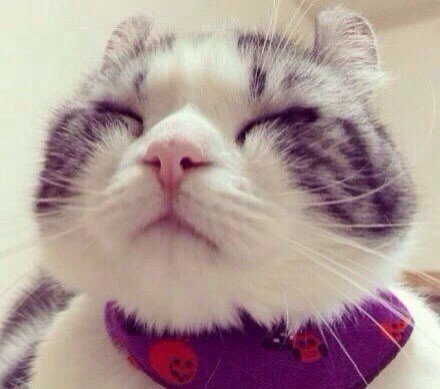前言
刷博客看到有关滚动截屏的内容,加上之前早有耳闻锤子手机上的这个功能,决定忙里偷闲来重复造个轮子。
原理
关于屏幕截屏,以前做项目有接触过。是为了实现毛玻璃效果,需要截屏然后做高斯模糊。截屏是通过 drawingCache 实现的,代码如下:
1
2
3
4
5
6
7
view.isDrawingCacheEnabled = true
view.drawingCacheQuality = View.DRAWING_CACHE_QUALITY_HIGH
view.buildDrawingCache()
val bitmap = view.drawingCache
//do something...
view.destroyDrawingCache()
view.isDrawingCacheEnabled = false
那滚动截屏能通过这种方法实现吗?答案是肯定的。
思路如下:
开始截屏时, 截取当前屏幕的RecyclerView,暂存bitmap
每滚动RecyclerView.getHeight / 2 的距离时,获取bitmap并截取相对应的位置(具体实现看代码)。
为什么是滚动RecyclerView高度的一半才截图呢?其实并没有限定,可以改成1/3、2/3等等。主要的目的是防止滑动过快导致部分视图没有机会被截到。设置为1/2时将会有另外1/2的缓冲机会,而设置为1的话大概率会截取不完整。
停止截图时,获取bitmap并截取底部部分位置。
当停止时,超过上一次的截图位置但尚未到下一个RecyclerView.getHeight / 2的部分,也是需要截取保存的。
借助Canvas将暂存的Bitmap拼接起来,最后写到本地。
源码
思路有了,代码实现就简单了。本着职责单一、解耦、不入侵的原则,将功能写在一个单独的类中,既简单清晰,使用起来也很方便。
1
2
3
4
5
6
7
8
9
10
11
12
13
14
15
16
17
18
19
20
21
22
23
24
25
26
27
28
29
30
31
32
33
34
35
36
37
38
39
40
41
42
43
44
45
46
47
48
49
50
51
52
53
54
55
56
57
58
59
60
61
62
63
64
65
66
67
68
69
70
71
72
73
74
75
76
77
78
79
80
81
82
83
84
85
86
87
88
89
90
91
92
93
94
95
96
97
98
99
100
101
102
103
104
105
106
107
108
109
110
111
112
113
114
115
import android.graphics.Bitmap
import android.graphics.Canvas
import android.support.v7.widget.RecyclerView
import android.util.Log
import android.view.View
import java.io.File
import java.io.FileOutputStream
class ScrollCapture(var recyclerView: RecyclerView, var fullPath: String) : RecyclerView.OnScrollListener() {
private var scrollDistanceX = 0
private var scrollDistanceY = 0
private var endCaptureHeight = 0
private var captureFlag = false
private var bitmapCaches = mutableListOf<Bitmap>()
fun start() {
if (captureFlag) return
captureFlag = true
scrollDistanceX = 0
scrollDistanceY = 0
endCaptureHeight = 0
bitmapCaches.clear()
recyclerView.addOnScrollListener(this)
endCaptureHeight = scrollDistanceY + getHeight()
//开始截屏,截取完整的recyclerView
capture(scrollDistanceY, endCaptureHeight)
}
fun stop() {
if (!captureFlag) return
recyclerView.removeOnScrollListener(this)
captureFlag = false
//停止截屏,截取底部的部分位置
capture(endCaptureHeight, scrollDistanceY + getHeight())
//拼接bitmap并保存到本地
saveToLocal()
}
fun toggle() {
if (captureFlag) {
stop()
} else {
start()
}
}
override fun onScrolled(recyclerView: RecyclerView?, dx: Int, dy: Int) {
super.onScrolled(recyclerView, dx, dy)
scrollDistanceX += dx
scrollDistanceY += dy
if (captureFlag && scrollDistanceY + getHeight() - endCaptureHeight > getHeight() / 2) {
//截半屏
capture(endCaptureHeight, endCaptureHeight + getHeight() / 2)
endCaptureHeight += getHeight() / 2
}
}
private fun getWidth() = recyclerView.width
private fun getHeight() = recyclerView.height
private fun capture(startHeight: Int, endHeight: Int) {
if (endHeight <= startHeight) return
recyclerView.isDrawingCacheEnabled = true
recyclerView.drawingCacheQuality = View.DRAWING_CACHE_QUALITY_HIGH
recyclerView.buildDrawingCache()
val bitmap = recyclerView.drawingCache
val topHeight = scrollDistanceY
Bitmap.createBitmap(bitmap, 0, startHeight - topHeight, getWidth(), endHeight - startHeight).run {
bitmapCaches.add(this)
}
recyclerView.destroyDrawingCache()
recyclerView.isDrawingCacheEnabled = false
}
private fun saveToLocal() {
val tmpFile = File(fullPath)
if (!tmpFile.parentFile.exists() && !tmpFile.parentFile.mkdirs()) {
//the path is error
Log.e(javaClass.simpleName, "can't create the full path: $fullPath")
return
}
var distHeight = 0
var distWight = 0
bitmapCaches.forEach {
distHeight += it.height
distWight = it.width
}
val distBitmap = Bitmap.createBitmap(distWight, distHeight, Bitmap.Config.ARGB_8888)
val canvas = Canvas(distBitmap)
var tmpHeight = 0F
bitmapCaches.forEach {
canvas.drawBitmap(it, 0F, tmpHeight, null)
tmpHeight += it.height
it.recycle()
}
FileOutputStream(fullPath).let {
distBitmap.compress(Bitmap.CompressFormat.JPEG, 100, it)
it.flush()
it.close()
distBitmap.recycle()
}
}
}
关于截图,还有另外一种方式,通过view.draw()方法。上方的capture方法也可以这样写:
1
2
3
4
5
6
7
8
9
10
11
private fun capture(startHeight: Int, endHeight: Int) {
if (endHeight <= startHeight) return
val tmpBitmap = Bitmap.createBitmap(getWidth(), getHeight(), Bitmap.Config.ARGB_8888)
val canvas = Canvas(tmpBitmap)
recyclerView.draw(canvas)
val topHeight = scrollDistanceY
Bitmap.createBitmap(tmpBitmap, 0, startHeight - topHeight, getWidth(), endHeight - startHeight).run {
bitmapCaches.add(this)
}
}
使用
使用的话,就很简单了:
1
2
3
val scrollCapture = ScrollCapture(recyclerView, externalCacheDir.absolutePath + File.separator + System.currentTimeMillis() + ".jpg")
//开始或停止截屏
scrollCapture.toggle();
结尾
本文主要是针对RecyclerView的滚动截图实现,但思路也是可以用到其他Layout上。